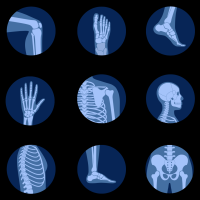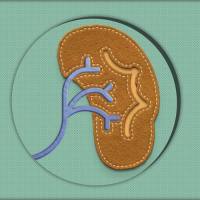【科普】EndNote网络版快速指南
Tuesday, July 1, 2008 11:10 am
Creating a Folder for your References
Before beginning your bibliography, Click the Create New Folder link on the Main Menu. Give your folder a name in the pop-up box that appears and Click OK.
Creating a New Reference
Click the New Reference Link on the Main EndNote Web menu.
Select the type of reference you will be entering from the Reference Type Drop-Down list (Encyclopedia, Book, Journal Article, etc.).
Fill out the fields that appear. Note the Abstract, Notes and Research Notes boxes on the left of the screen.
Select the folder to save the reference to from the Save To… drop-down box at the top of the screen.
Click the Save Button.

Setting your Output Style
Click on Output Styles in the Main Menu on the EndNote Web Page
Scroll through the list of available Output Styles to find the ones you want to be on your favorites list.
Click on the style and click the Copy to Favorites button to add them.

Exporting Your Citations to MS Word
NOTE: If you are doing a complete bibliography of all the sources in your folder, you can skip this step and go straight to the Bibliography link steps below.
Go to your Reference Folder for LIB100.
Click the box next to the resource(s) you want to send to MS Word.
Click the Copy to Export List Button at the top of the screen.

Click on the Bibliography link on the Main Menu
In the References Drop-Down list select Export List (or your folder name to send all of your references to your list).
In the Bibiliography Output Style Drop-Down List select your style (i.e. MLA)
In the File Format Drop-Down list select RTF. (this will include formatting)
Click the Save To… button and you will be prompted to open the file.
The file will open in MS Word.
You will need to go to the File Menu > Save As to save the file to your hard drive.

IMPORTANT
EndNote Web does not export things perfectly. You will need to check (at the least) the following features of your citation list and make changes if necessary.
Spacing: MLA Citations should be double-spaced.
Capitalization: MLA Citations have all the major words in the title capitalized
Position of Elements: In some cases the elements of the citations are not in the correct order. For example, if you enter an article in a multi-volume encyclopedia, the number of volumes should go after the Editor, not at the end of the citation.
Punctuation: Especially true around URLs when citing web resources.
http://blog.zsr.wfu.edu/tech/2008/07/01/endnote-web-quick-guide/